How to add and manage users
Step 1
Navigate to the menu in the top right corner of the screen.
.png)
Step 2
Click on the Teammates button.
.png)
Step 3
Under Teammates section click on the +Add another button.
.png)
Step 4
Fill in the email address, first name, and last name of the teammate you want to add.
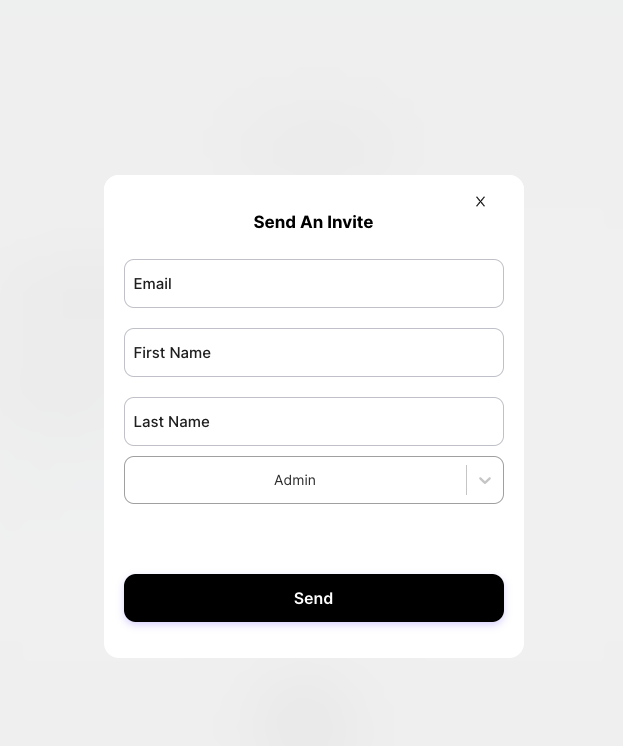
Step 5
Select type of access the teammate will have:
-
Admins have complete access. They can add or remove other users or change a staff account to admin.
-
View access allows the teammate to see the content but they are unable to edit it.
-
Edit + Publish allows a teammate to edit and publish content.
-
Edit enables a teammate to modify the content without publishing it.
When you're done, click Send.An activation invitation will be sent to the teammate via email.
