Images
Effortlessly design stunning images in a matter of minutes.
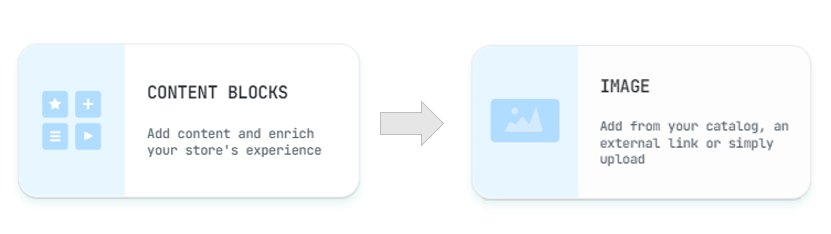
Creating the perfect image for your store is easy with Visually's powerful image editing options. In this article, we will guide you through the process of adding and editing images for your store.
Add Image
All of your catalog's photos are already loaded in Visually, giving you a wide range of options to choose from. Additionally, you can use a variety of images from a free stock engine or upload any image of your own. Any images you use will be saved at My Media for future use.
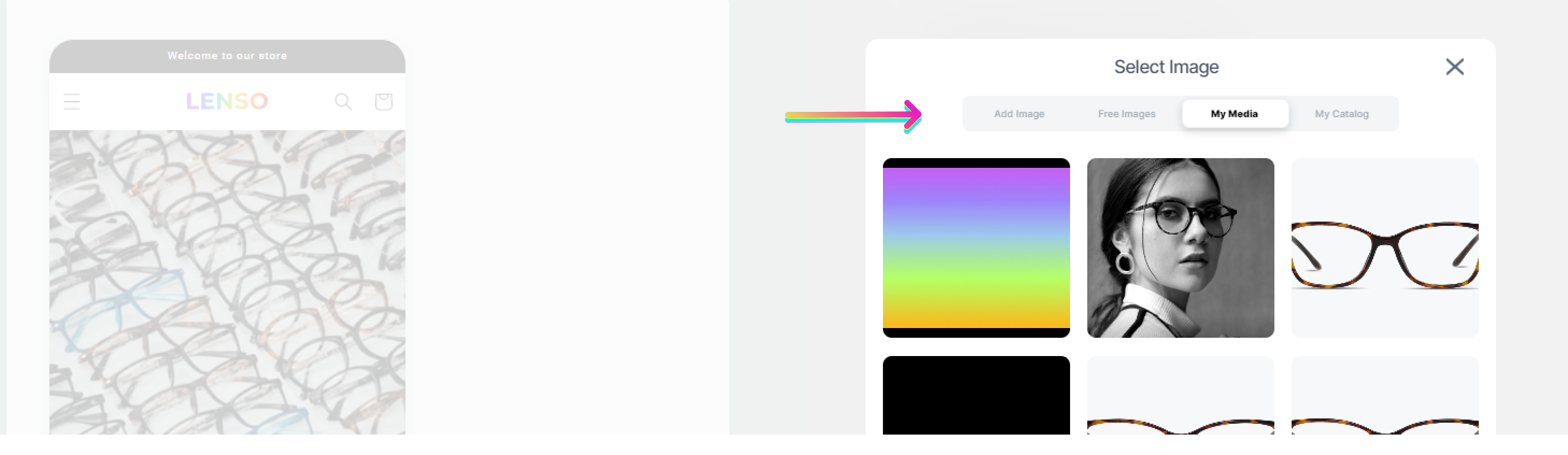
Edit your Image
After you have chosen your image, Visually offers a variety of editing options such as cropping, fine-tuning, using filters, adding stickers, and much more to achieve perfect results.
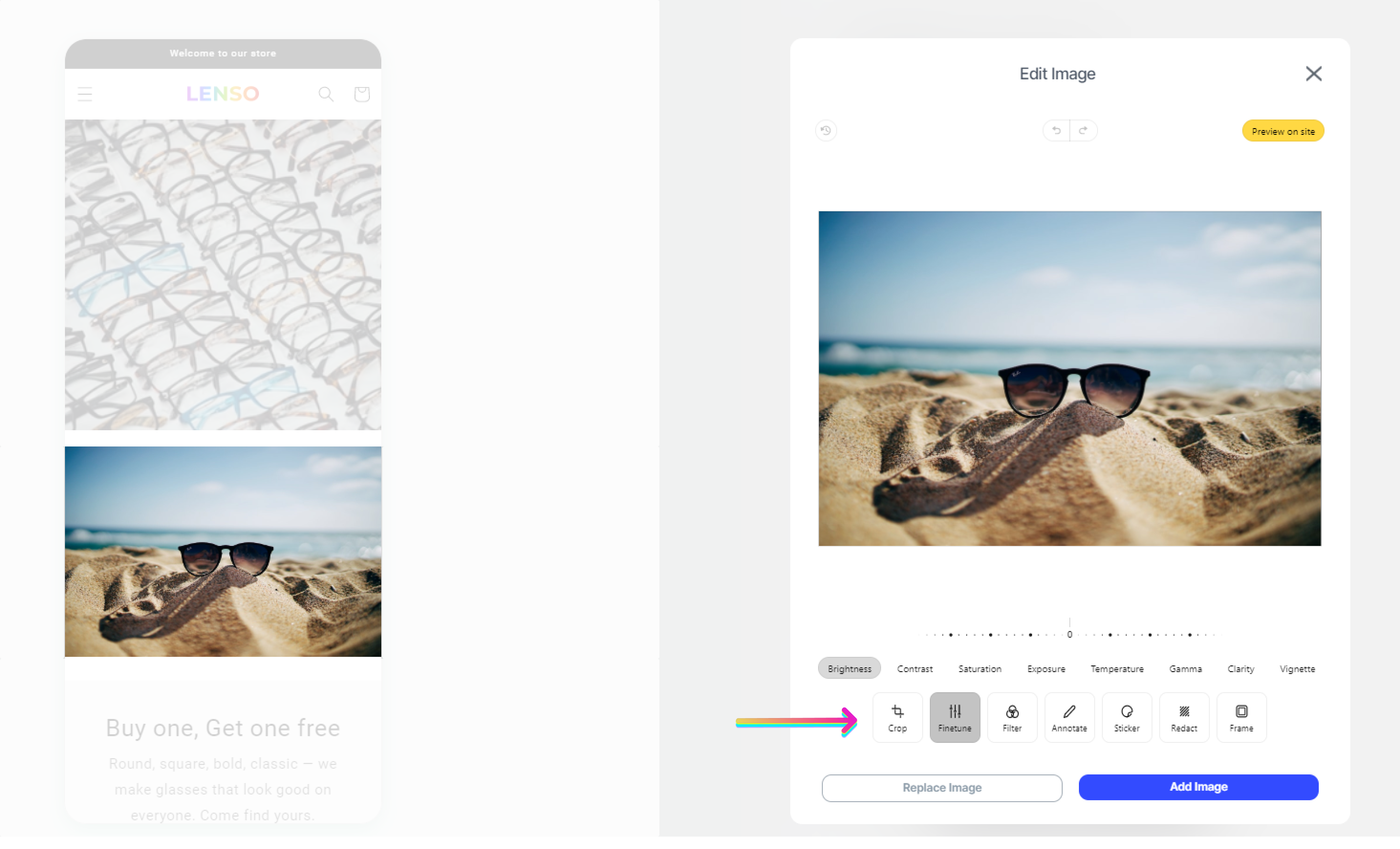
Once you have added and edited your image, you can further customize it to match the look and feel of your store, by clicking the "Customize the Design" button and adjusting any of the following:
-
Spacing (margin)
-
Border radius
-
Image size (as a percentage of the screen width)
-
Border
-
Shadow
-
Link
