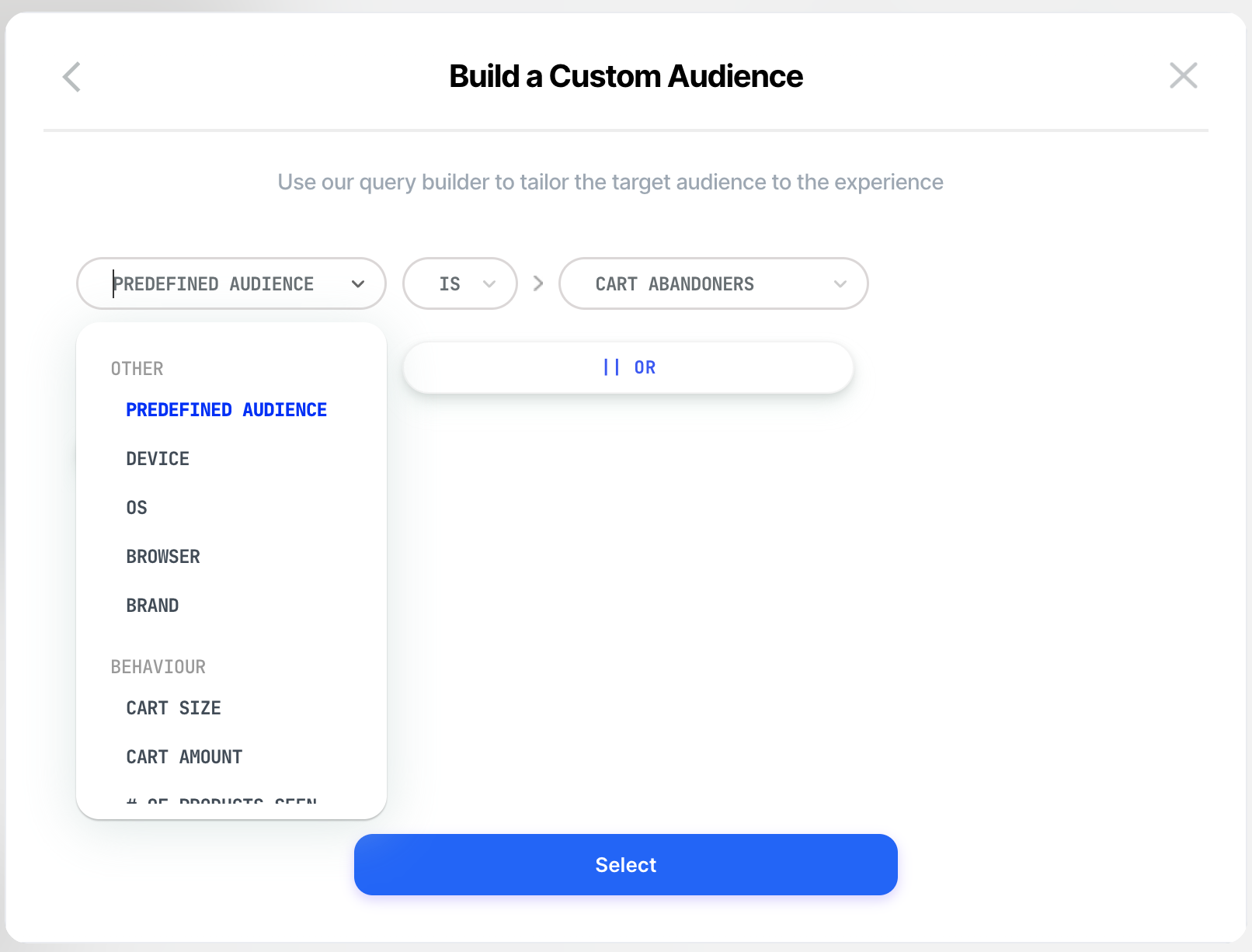Part 2 - Targeting & Segmentation
Who do you want to see this experience and when? The options are endless!
One of the great things about Visually.io is its endless audience targeting & segmentation options! You can choose any of the pre-defined options, or create your own.
Audiences:
1. Pre-defined audiences
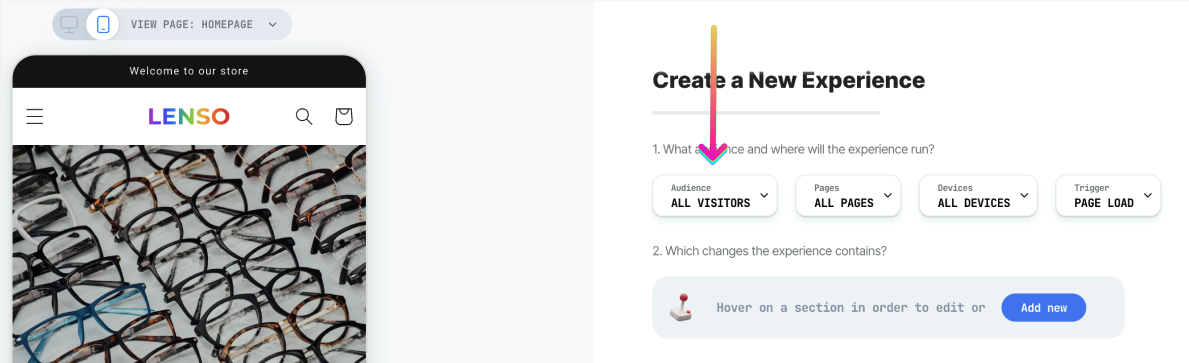
-
All visitors
-
Cart abandons
-
Customers that viewed product pages (visited product pages)
-
Customers that made a recent purchase
-
Customers that made a purchase last week
-
Never purchased
-
High spenders
-
Coupon lovers
-
One time purchasers
-
First session
-
Customers that made at least one purchase
Custom Audience
This option provides the flexibility to INCLUDE, EXCLUDE, or COMBINE multiple definitions, such as:
-
Device
-
OS (operating system)
-
Browser
-
Brand
-
Cart size (item count): e.g. if the cart size is defined as greater than 2, only when there are at least 2 products in the cart the experience will show.
-
Cart amount: e.g. if the cart amount is defined as greater than $50, only when the cart subtotal is at least $50 the experience will show.
-
# of products seen (product page view count)
-
Products seen (target users that viewed or didn't view specific product pages)
-
# of orders (orders count)
-
Purchased items (target users that purchased or didn't purchase specific products)
-
UTM Source, UTM Medium & UTM Campaign (you can target only users that have or don't have specific UTMs in the URL, and you can combine more than one UTM. For example: "UTM Source is Facebook AND UTM Medium is Paid". Only users that have both "utm_source=Facebook" and "utm_medium=paid" in their URL will see the experience)
-
Country
-
State
-
City
Page Type
Which page type/s in the store do you want to edit for this experience?
-
All Pages (for cart drawer / header / footer)
-
Homepage
-
Collection pages
-
Product pages
-
Cart page
-
Checkout page (available for Shopify Plus only)
-
Custom URL (specific product page / specific collection page / landing page) - It's recommended to use the "Includes" option rather than "Is" to ensure that the experience is displayed when there are tracking parameters in the URL. Just ensure that the URL string you define is unique.
-
Other (provides the flexibility to include, exclude, or combine multiple definitions. For example: "page type is product AND product is not BlackHat")
Note: Updating the Page Type will cause the Quick Preview to change accordingly. For instance, changing the default "All Pages" to "Product Pages" will cause the preview on the left to display a random product page.
Device
Since mobile and desktop layouts are completely different from one another, for optimal user experience and more valuable insights, it is often best to create separate experiences for mobile and desktop devices.
To specify which device should be targeted, two sections should be defined:
-
The device icon on the top left side - affects the Quick Preview
-
The dropdown list on the top right side - affects the targeting and measurement
Note that each change you make is either for desktop or mobile.
If you wish to create an experience that combines both Desktop and Mobile, you'll need to switch between them via the top-left device icon and separately create the change for each device. This assures that each change you make to your store is fully optimized.