Part 3 - Preview (QA)
QA is key, don't skip it!
Before publishing an experience, it is essential to preview it to ensure that it appears and functions exactly as intended. You'll find the Preview button on the bottom right side just before the Next button. Once you have clicked on the Preview, you will have the option to choose from the following alternatives:
For Me
-
Click the blue Preview button to open a preview in a new tab on your browser (relevant for Desktop experiences)
-
If you want to open the preview on a different page than the default, you can change the grey URL above the blue button.
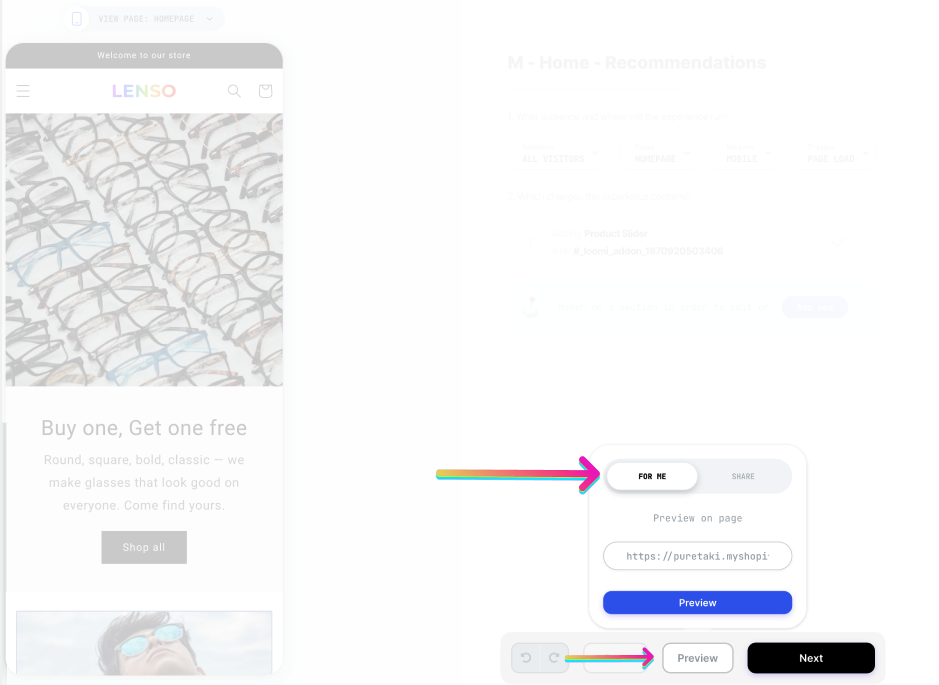
Share
-
Switch tabs to "Share" and choose one of the following options:
-
Copy the preview link
-
Send the link via email
-
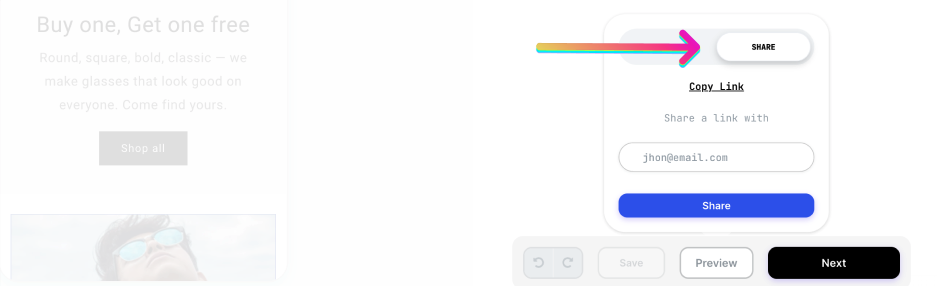
Important Tips
-
When previewing an experience, it's important to do so on the relevant device. For example, if you want to QA a mobile experience, use a real mobile device..
-
Whenever you use a new preview link, it's a good idea to open it in a new Incognito window. This ensures that any previous sessions or cookies don't interfere with your preview.
-
Also, make sure that you meet the targeting conditions for the experience. For example, if the experience is only available in Mexico, you'll need to be located in Mexico or use a VPN to preview it. Similarly, if the experience is targeting a specific UTM source and medium (e.g. "UTM Source is Facebook AND UTM Medium is Paid"), you'll need to append those parameters to the end of the preview link (e.g."utm_source=Facebook&utm_medium=paid"). This will ensure that the preview works as intended.
