How to Create a Post Purchase Upsell
Increase your AOV and revenue with Post-Purchase upsells
Adding a post-purchase offer will increase the Average Order Value (AOV) by incentivizing customers to add more items to their purchase through immediate, tailored promotions or discounts after the initial transaction.
In this article:
- Set Visually as your Post-Purchase app
- Setting up your Post-Purchase Experience
- Limitations & Considerations
- Managing Failed Payments on Post Purchase Items
- Related articles
Before you start
Set Visually.io as your Post-Purchase app:
- On your Shopify Admin, go to Settings > Checkout
- Find the "Post-purchase page" at the bottom of the page, and choose Visually app
Note: You are only allowed 1 Post-Purchase app to run in your store at any time
Setting up your Post-Purchase Experience
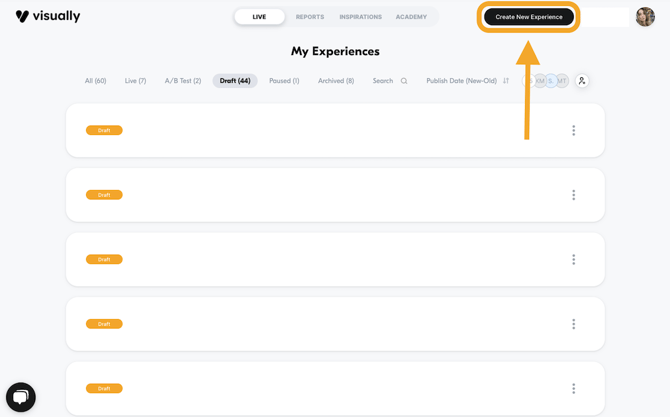
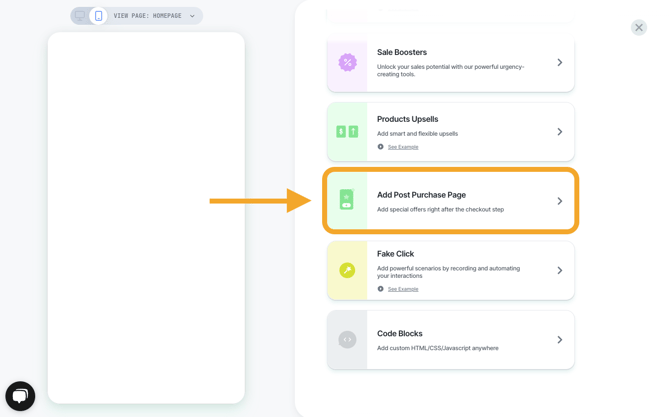
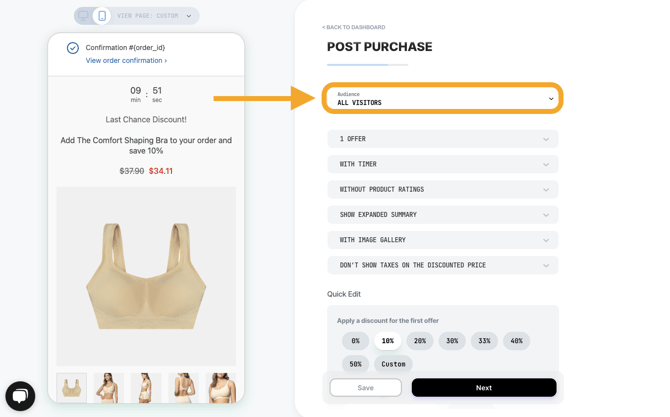
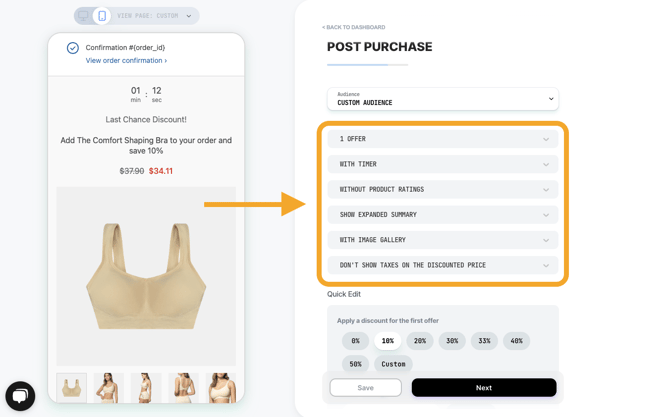
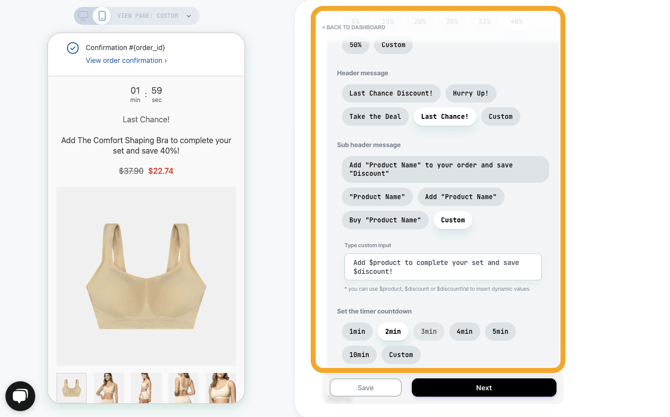
6. Adjust the design. You can either customize manually or select a previously used or saved style.
The Post Purchase will inherit the checkout theme style on live

7. Select which products to offer. You can select manually or use a set of rules.

8. You’re all set! Save the changes and click on the 'Next' button to publish.
A/B testing a Post-Purchase experience
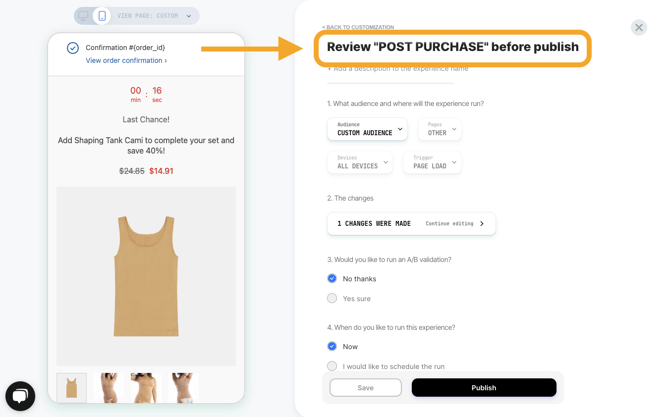
10. Choose if you want to schedule the experience to publish during a specific time.
Limitations & Considerations
Reading Shopify's official guide on limitations will help you understand when and how the Post Purchase feature works in Shopify.
Important Notes
-
The Post Purchase will inherit the checkout theme style on live.
-
You can create up to two offers in a single experience.
-
Only if the customer rejects the first offer, they will receive the second offer.
- Post-purchase upsell offers won’t be surfaced on orders with duties and multiple currencies.
- Post-purchase offers can be displayed in English only.
- Due to Shopify limitations, post-purchase upsells can't be paid with installment providers.
-
Post-purchase offers currently don't support subscriptions.
Managing Failed Payments on Post-Purchase Items
If a shopper accepts a post-purchase offer but their payment is declined (either by their bank or by the payment processor) the post-purchase item will still be added to the order and marked as Partially Paid. Shopify then emails the customer with a link to complete payment and if payment success, an additional transaction appears and the order updates to Paid.
To help keep orders clean, Visually includes an optional setting to remove the unpaid post-purchase items, allowing the order to return to a “Paid” status after a short time buffer. This toggle is disabled by default and available in Account Settings for stores with active post-purchase experiences.
